LinkedIn Login: A Comprehensive Guide to Accessing Your Professional Network
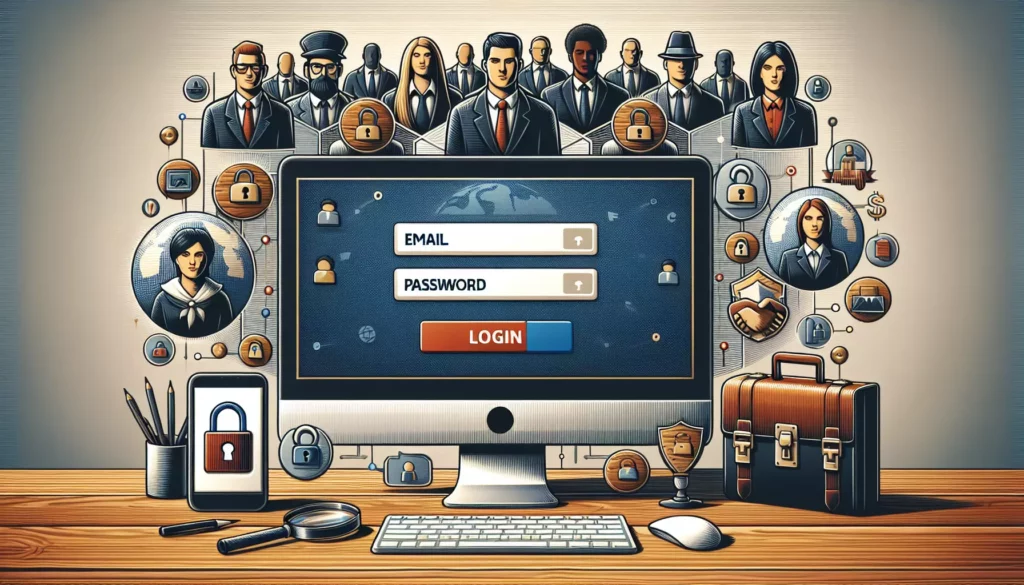
In today’s interconnected digital world, LinkedIn has become an indispensable platform for professionals across various industries. As the world’s largest professional network, LinkedIn offers numerous opportunities for career growth, networking, and knowledge sharing. However, to harness the full power of this platform, you need to know how to access your account efficiently. This comprehensive guide will walk you through everything you need to know about LinkedIn login, from basic access to advanced security features.
Table of Contents
- What is LinkedIn?
- Why LinkedIn Matters for Professionals
- Creating a LinkedIn Account
- Logging into Your LinkedIn Account
- Troubleshooting LinkedIn Login Issues
- Security Measures for Your LinkedIn Account
- Accessing LinkedIn on Mobile Devices
- LinkedIn Integrations and Single Sign-On
- Best Practices for Managing Your LinkedIn Login
- The Future of LinkedIn and Professional Networking
- Conclusion
1. What is LinkedIn?
LinkedIn is a professional networking platform that was founded in 2003 and has since grown to become the world’s largest professional network. With over 740 million members in more than 200 countries and territories, LinkedIn serves as a hub for career development, industry insights, and professional connections.
Unlike other social media platforms, LinkedIn focuses exclusively on professional networking and career-related content. It allows users to create a digital resume, connect with colleagues and industry peers, join professional groups, and access job opportunities. For businesses, LinkedIn provides a platform for brand building, talent acquisition, and B2B marketing.
2. Why LinkedIn Matters for Professionals
In the digital age, having a strong online presence is crucial for career success. LinkedIn offers several key benefits that make it an essential tool for professionals:
- Networking Opportunities: Connect with colleagues, industry leaders, and potential employers.
- Job Search: Access a vast database of job listings and get discovered by recruiters.
- Personal Branding: Showcase your skills, experience, and achievements to a global audience.
- Industry Insights: Stay updated with the latest trends and news in your field.
- Skill Development: Access learning resources and courses through LinkedIn Learning.
- Business Opportunities: Generate leads, find partners, and grow your business network.
Given these benefits, mastering the LinkedIn login process is the first step towards leveraging this powerful platform for your professional growth.
3. Creating a LinkedIn Account
Before you can log in to LinkedIn, you need to create an account. Here’s a step-by-step guide to setting up your LinkedIn profile:
- Visit the LinkedIn homepage (www.linkedin.com).
- Click on the “Join now” button.
- Enter your email address and create a strong password.
- Fill in your first and last name.
- Click “Agree & Join” to accept LinkedIn’s User Agreement and Privacy Policy.
- Complete your profile by adding your location, job title, and company.
- Upload a professional profile picture and add a headline.
- Start building your network by connecting with people you know.
Remember, the more complete your profile is, the more you’ll benefit from LinkedIn’s features. Take time to add your work experience, education, skills, and a compelling summary that showcases your professional identity.
4. Logging into Your LinkedIn Account
Once you’ve created your account, logging into LinkedIn is a straightforward process. Here’s how to do it:
- Go to the LinkedIn homepage (www.linkedin.com).
- In the top right corner, you’ll see fields for “Email or Phone” and “Password”.
- Enter the email address or phone number associated with your LinkedIn account.
- Type in your password.
- Click the “Sign in” button.
If you’ve entered your credentials correctly, you’ll be logged into your LinkedIn account and directed to your homepage feed.
Alternative Login Methods
LinkedIn also offers alternative login methods for added convenience:
- Sign in with Apple: If you have an Apple ID, you can use it to log in to LinkedIn.
- Sign in with Google: You can use your Google account to access LinkedIn.
To use these options, click on the respective buttons below the standard login fields on the LinkedIn homepage.
Staying Logged In
If you’re using a personal device and want to avoid entering your credentials every time, you can check the “Remember me” box before signing in. This will keep you logged in even after closing your browser. However, use this feature cautiously on shared or public computers to protect your account security.
5. Troubleshooting LinkedIn Login Issues
While LinkedIn login is generally smooth, you might encounter issues occasionally. Here are some common problems and their solutions:
Forgotten Password
If you can’t remember your password:
- Click on the “Forgot password?” link on the login page.
- Enter the email address associated with your LinkedIn account.
- Choose whether you want to reset your password via email or phone.
- Follow the instructions sent to your email or phone to create a new password.
Account Locked
If you’ve entered the wrong password too many times, your account might get temporarily locked. In this case:
- Wait for about an hour before trying again.
- Use the “Forgot password?” option to reset your password.
- If the problem persists, contact LinkedIn support.
Unrecognized Devices
LinkedIn might ask for additional verification when you log in from a new device or location. This is a security measure to protect your account. Follow the prompts to verify your identity, usually through an email or SMS code.
6. Security Measures for Your LinkedIn Account
Protecting your LinkedIn account is crucial, given the professional nature of the information it contains. Here are some security measures you should implement:
Two-Step Verification
Two-step verification adds an extra layer of security to your account. Here’s how to set it up:
- Click on “Me” icon at the top of your LinkedIn homepage.
- Select “Settings & Privacy” from the dropdown.
- Click on the “Sign in & security” tab.
- Under “Two-step verification,” click “Change”.
- Choose your preferred method (SMS or authenticator app) and follow the prompts.
Strong Password Guidelines
Create a strong, unique password for your LinkedIn account:
- Use a combination of uppercase and lowercase letters, numbers, and symbols.
- Make it at least 12 characters long.
- Avoid using personal information or common words.
- Don’t reuse passwords from other accounts.
Regular Security Checks
Periodically review your account’s security settings:
- Check your login history for any suspicious activity.
- Review and update your recovery email and phone number.
- Revoke access for any third-party applications you no longer use.
7. Accessing LinkedIn on Mobile Devices
LinkedIn offers mobile apps for both iOS and Android devices, providing a seamless experience on the go. Here’s how to get started:
- Download the LinkedIn app from the App Store (iOS) or Google Play Store (Android).
- Open the app and tap “Sign in”.
- Enter your email address and password, or use one of the alternative login methods.
- If it’s your first time logging in on the device, you might need to verify your identity.
The mobile app offers most of the features available on the desktop version, including messaging, job search, and content sharing. It also provides push notifications to keep you updated on important activities in your network.
LinkedIn Lite
For users in areas with slower internet connections, LinkedIn offers a Lite version of its app. This version is smaller in size and optimized for slower networks, making it easier to access LinkedIn’s core features in challenging connectivity environments.
8. LinkedIn Integrations and Single Sign-On
LinkedIn offers various integrations with other platforms and services, enhancing its functionality and ease of use. Here are some key integrations:
Microsoft Office Integration
LinkedIn’s integration with Microsoft Office (following Microsoft’s acquisition of LinkedIn in 2016) allows you to:
- View LinkedIn profiles directly in Outlook.
- Discover LinkedIn connections related to your email contacts.
- Share documents from OneDrive directly to LinkedIn.
Single Sign-On (SSO)
Many organizations use LinkedIn as an identity provider for Single Sign-On. This means you can use your LinkedIn credentials to access other work-related applications. If your organization uses this feature:
- Go to your company’s SSO portal.
- Choose LinkedIn as the login option.
- Enter your LinkedIn credentials.
- Grant permission for the application to access your LinkedIn account.
This integration streamlines the login process across multiple platforms, enhancing productivity and reducing the need to remember multiple passwords.
9. Best Practices for Managing Your LinkedIn Login
To make the most of your LinkedIn experience while maintaining security, consider these best practices:
Regular Password Updates
Change your LinkedIn password periodically, especially if you suspect any security breach. A good rule of thumb is to update it every 3-6 months.
Use a Password Manager
Consider using a reputable password manager to generate and store strong, unique passwords for all your accounts, including LinkedIn. This helps prevent password reuse across multiple platforms.
Be Cautious with Public Wi-Fi
Avoid logging into LinkedIn on public Wi-Fi networks unless you’re using a VPN. Public networks can be insecure and may expose your login credentials to potential hackers.
Log Out After Each Session
Always log out of your LinkedIn account when using shared or public computers. This prevents unauthorized access to your account.
Keep Your Email Secure
Since your email is often the key to resetting your LinkedIn password, ensure your email account is also secure with a strong password and two-factor authentication.
10. The Future of LinkedIn and Professional Networking
As LinkedIn continues to evolve, we can expect to see changes in how users access and interact with the platform. Some potential developments include:
Enhanced AI and Machine Learning
LinkedIn is likely to leverage AI more extensively to personalize user experiences, improve job matching, and provide more relevant content and connections.
Biometric Authentication
As biometric technology becomes more widespread, LinkedIn might incorporate features like fingerprint or facial recognition for login, especially on mobile devices.
Blockchain for Verification
LinkedIn could potentially use blockchain technology to verify credentials and work history, adding an extra layer of trust to user profiles.
Virtual and Augmented Reality
Future versions of LinkedIn might incorporate VR or AR elements, potentially allowing for virtual networking events or immersive job fairs.
11. Conclusion
Mastering the LinkedIn login process is your gateway to a world of professional opportunities. From creating a compelling profile to securing your account and leveraging integrations, each step plays a crucial role in maximizing your LinkedIn experience.
Remember, LinkedIn is more than just a platform—it’s a powerful tool for career growth, networking, and continuous learning. By following the best practices outlined in this guide, you can ensure a smooth, secure, and productive experience every time you log in to LinkedIn.
As the platform continues to evolve, stay updated with new features and security measures. Your LinkedIn profile is your professional identity in the digital world—treat it with the care and attention it deserves. Happy networking!
Related Topics in Coding Education
While this guide focuses on LinkedIn login, it’s worth noting how professional networking platforms like LinkedIn intersect with the world of coding education and career development in tech:
- Showcasing Coding Projects: LinkedIn allows you to highlight your coding projects, which can be crucial for aspiring developers. Consider linking to your GitHub repositories or personal portfolio sites.
- Skill Assessments: LinkedIn offers skill assessments, including those for various programming languages. These can help validate your coding skills to potential employers.
- Learning Resources: LinkedIn Learning (formerly Lynda.com) offers numerous courses on programming and software development, which can complement your learning journey on platforms like AlgoCademy.
- Tech Industry Insights: Following tech companies and thought leaders on LinkedIn can provide valuable insights into industry trends, including the evolving landscape of coding education and career opportunities.
- Networking for Coding Careers: LinkedIn can be an invaluable tool for connecting with other developers, finding mentors, and exploring job opportunities in the tech industry, including at major companies often referred to as FAANG (Facebook/Meta, Amazon, Apple, Netflix, Google).
By effectively utilizing LinkedIn alongside your coding education on platforms like AlgoCademy, you can create a powerful synergy that enhances your learning experience and career prospects in the world of programming and software development.

