Essential Development Tools and Software for Beginners in 2023
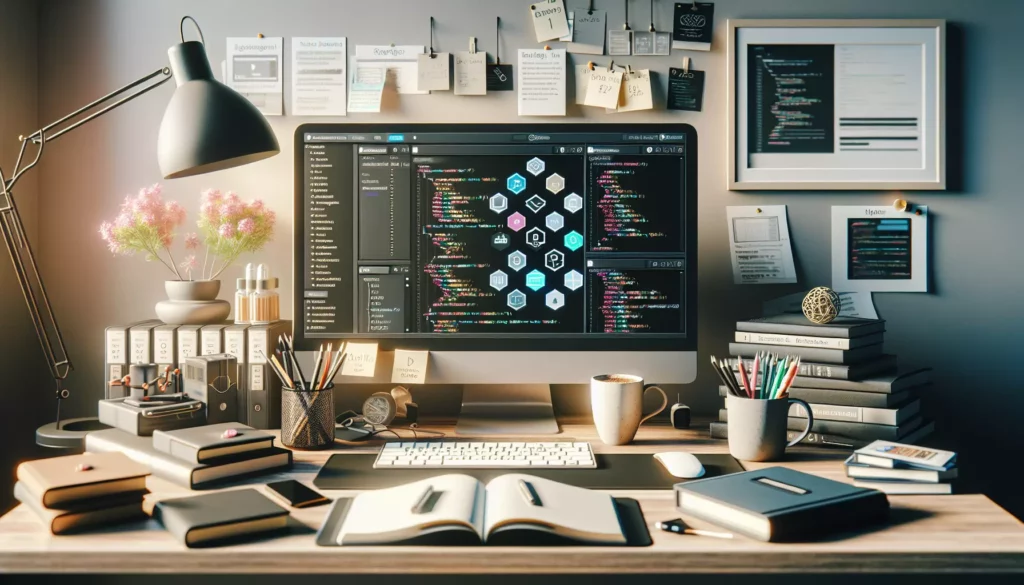
Taking your first steps into the world of programming and software development can be both exciting and overwhelming. With countless tools, IDEs, and software options available, it can be challenging to know where to start. This comprehensive guide will walk you through the essential development tools and software that every beginner should install to set up an effective coding environment.
Whether you’re interested in web development, mobile app creation, data science, or general programming, having the right tools will significantly enhance your learning experience and productivity. Let’s explore the must have software that will help you build a solid foundation for your development journey.
Table of Contents
- Code Editors and IDEs
- Version Control Systems
- Package Managers
- Terminal and Command Line Tools
- Browsers and Developer Tools
- Local Development Servers
- Database Management Tools
- API Testing Tools
- Design and Prototyping Tools
- Productivity and Organization Tools
- Learning Resources and Documentation
- Getting Started: Installation Order
- Conclusion
Code Editors and IDEs
The foundation of any developer’s toolkit is a reliable code editor or Integrated Development Environment (IDE). These tools provide features like syntax highlighting, code completion, and debugging capabilities that make coding more efficient and less error prone.
Visual Studio Code (VS Code)
Visual Studio Code has become the go to editor for many developers, from beginners to professionals. This free, open source editor from Microsoft offers an impressive balance of simplicity and power.
Key features for beginners:
- Intuitive interface that’s easy to navigate
- Extensive library of extensions for virtually any programming language or framework
- Built in terminal
- Git integration
- IntelliSense code completion
- Live Share for collaborative coding
Installation: Download from the official VS Code website and follow the simple installation wizard.
Sublime Text
Sublime Text is a lightweight, cross platform code editor known for its speed and simplicity.
Key features:
- Extremely fast startup and operation
- Distraction free writing mode
- Multiple selections for simultaneous editing
- Customizable with packages
While Sublime Text offers a free evaluation version, it eventually requires purchasing a license for continued use.
JetBrains IDEs
JetBrains offers specialized IDEs for different programming languages and frameworks:
- IntelliJ IDEA for Java development
- PyCharm for Python
- WebStorm for JavaScript and web development
- PhpStorm for PHP
These IDEs provide powerful features specifically tailored to their target languages. JetBrains offers free Community Editions of some of their IDEs, as well as free licenses for students through their educational program.
Atom
Atom is a free, open source text editor developed by GitHub. It’s highly customizable and has a modern interface that’s approachable for beginners.
Key features:
- Built in package manager
- Smart autocompletion
- File system browser
- Multiple panes
For Absolute Beginners: Simpler Options
If you’re completely new to coding, you might want to start with even simpler tools:
- Notepad++ (Windows): A lightweight text editor with basic coding features
- TextEdit (Mac): The built in text editor can be used for basic HTML/CSS
- Online IDEs like Replit or CodePen: These require no installation and let you start coding immediately
Version Control Systems
Version control systems are essential tools that track changes to your code over time. They allow you to experiment freely, collaborate with others, and maintain a history of your project’s development.
Git
Git is the industry standard version control system. Learning Git is a fundamental skill for any developer.
Key features:
- Track changes to your code
- Create branches to work on features without affecting the main codebase
- Merge changes from different sources
- Revert to previous versions if needed
Installation: Download from the official Git website.
GitHub Desktop
While Git is command line based, GitHub Desktop provides a user friendly graphical interface for Git operations, making it perfect for beginners.
Key features:
- Visual representation of changes
- Easy commit and push operations
- Simplified branch management
- Integration with GitHub
Installation: Download from the GitHub Desktop website.
GitKraken
Another excellent Git GUI client with a more feature rich interface than GitHub Desktop.
Key features:
- Visual commit graph
- Drag and drop interface for many Git operations
- Built in merge conflict editor
- Integration with GitHub, GitLab, and Bitbucket
GitKraken offers a free version with core features, with additional functionality available in the Pro version.
Package Managers
Package managers help you install, update, and manage libraries and dependencies for your projects.
npm (Node Package Manager)
npm is the default package manager for Node.js, but it’s also widely used for front end JavaScript development.
Key features:
- Access to the world’s largest software registry
- Dependency management
- Script running capabilities
Installation: npm comes bundled with Node.js, which you can download from the Node.js website.
Yarn
Yarn is an alternative to npm with some performance and security advantages.
Key features:
- Faster installation speeds
- Enhanced security features
- Deterministic dependency resolution
Installation: After installing Node.js, you can install Yarn with npm by running npm install -g yarn.
pip (Python Package Installer)
pip is the standard package manager for Python.
Key features:
- Install packages from the Python Package Index (PyPI)
- Manage virtual environments (with virtualenv or venv)
- Install packages from various sources
Installation: pip comes with Python installations from python.org or can be installed separately.
Terminal and Command Line Tools
Becoming comfortable with the command line is an important skill for developers. These tools enhance your terminal experience.
Windows Terminal (Windows)
A modern terminal application for Windows users that improves upon the default Command Prompt.
Key features:
- Tabs and panes
- GPU accelerated text rendering
- Custom themes and configurations
- Unicode and UTF-8 character support
Installation: Available from the Microsoft Store or GitHub.
iTerm2 (Mac)
A replacement for the default Terminal app on macOS with additional features.
Key features:
- Split panes
- Search functionality
- Autocomplete
- Paste history
Installation: Download from the iTerm2 website.
Windows Subsystem for Linux (WSL)
WSL allows Windows users to run a Linux environment directly on Windows without virtual machines.
Key features:
- Run Linux command line tools directly on Windows
- Access the Windows file system from Linux
- Use Linux specific software and utilities
Installation: Follow Microsoft’s WSL installation guide.
Oh My Zsh
An open source framework for managing your Zsh (Z shell) configuration, with helpful plugins and themes.
Key features:
- Hundreds of plugins for different tools and workflows
- Customizable themes
- Auto completion
- Git integration
Installation: After installing Zsh, follow the instructions on the Oh My Zsh website.
Browsers and Developer Tools
Web browsers are essential tools for web development, and their built in developer tools are invaluable for debugging and testing.
Google Chrome
Chrome is the most popular browser with powerful developer tools.
Key developer features:
- Elements panel for HTML/CSS inspection and modification
- Console for JavaScript debugging
- Network panel for monitoring requests
- Performance and memory profiling tools
- Device emulation for responsive design testing
Firefox Developer Edition
A special version of Firefox with features specifically for web developers.
Key developer features:
- Advanced CSS inspection tools
- JavaScript debugger
- Network monitor
- Responsive design mode
- Accessibility inspector
Browser Extensions for Developers
Enhance your browser’s capabilities with these useful extensions:
- Web Developer: Adds a toolbar with various web development tools
- Lighthouse: Audits web pages for performance, accessibility, and more
- JSON Formatter: Makes JSON responses readable in the browser
- React Developer Tools: For React.js development
- Redux DevTools: For Redux state management
Local Development Servers
Local development servers allow you to run and test web applications on your computer before deploying them.
XAMPP/MAMP/WAMP
These are packages that bundle Apache (web server), MySQL (database), and PHP/Perl/Python. They’re perfect for beginners wanting to set up a local web development environment.
- XAMPP: Cross platform (Windows, macOS, Linux)
- MAMP: For macOS
- WAMP: For Windows
Key features:
- Easy installation with all components bundled together
- Control panel for managing services
- Pre configured for common web development scenarios
Node.js with Express
For JavaScript developers, Node.js with the Express framework provides a lightweight server option.
Key features:
- JavaScript based for frontend and backend
- Minimal configuration required
- Large ecosystem of packages
Installation: Install Node.js, then run npm install express in your project.
Docker
For more advanced users, Docker allows you to create containerized development environments.
Key features:
- Consistent environments across different machines
- Isolation from the host system
- Easy configuration sharing with team members
Installation: Download Docker Desktop from the Docker website.
Database Management Tools
These tools help you interact with databases, visualize data, and perform administrative tasks.
MySQL Workbench
A visual tool for working with MySQL databases.
Key features:
- SQL development
- Data modeling
- Server administration
- Data migration
Installation: Download from the MySQL website.
pgAdmin
A management tool for PostgreSQL databases.
Key features:
- Graphical query builder
- Server administration
- Performance monitoring
Installation: Download from the pgAdmin website.
MongoDB Compass
A GUI for MongoDB, a popular NoSQL database.
Key features:
- Visual query builder
- Real time statistics
- Document validation
- Performance optimization suggestions
Installation: Download from the MongoDB website.
API Testing Tools
These tools help you test and debug APIs without writing complex code.
Postman
The most popular API development and testing tool.
Key features:
- Intuitive request builder
- Test automation
- Request history
- Environment variables
- Team collaboration features
Installation: Download from the Postman website.
Insomnia
A lightweight alternative to Postman with a clean interface.
Key features:
- Support for REST, GraphQL, and gRPC
- Cookie management
- Environment variables
- Request chaining
Installation: Download from the Insomnia website.
Design and Prototyping Tools
These tools help you design interfaces and create prototypes before writing code.
Figma
A collaborative interface design tool that works in the browser.
Key features:
- Real time collaboration
- Prototyping capabilities
- Component based design system
- Free tier available
Installation: Create an account at Figma (browser based) or download the desktop app.
Adobe XD
A vector based user experience design tool for web and mobile apps.
Key features:
- Wireframing
- Interactive prototypes
- Animation
- Collaboration tools
Installation: Available through Adobe Creative Cloud.
Productivity and Organization Tools
These tools help you stay organized and manage your development workflow.
Notion
An all in one workspace for notes, tasks, wikis, and databases.
Key features:
- Flexible organization system
- Markdown support
- Templates for various use cases
- Collaboration features
Installation: Create an account at Notion and download the desktop app.
Trello
A visual project management tool based on the Kanban system.
Key features:
- Boards, lists, and cards for organizing tasks
- Checklists and due dates
- Labels and filters
- Integration with other tools
Installation: Create an account at Trello (browser based) or download the desktop app.
Slack
A messaging platform for team communication.
Key features:
- Channels for different topics
- Direct messaging
- File sharing
- Integration with development tools
Installation: Download from the Slack website.
Learning Resources and Documentation
These tools help you learn and reference programming concepts and APIs.
DevDocs
A comprehensive documentation browser that combines multiple API documentations in a single, searchable interface.
Key features:
- Offline access
- Fast searching
- Customizable documentation sets
Access: Visit DevDocs.io or install as a Progressive Web App.
MDN Web Docs
Mozilla’s comprehensive resource for web development documentation.
Key features:
- Detailed explanations of HTML, CSS, and JavaScript
- Interactive examples
- Browser compatibility information
Access: Visit MDN Web Docs.
Getting Started: Installation Order
If you’re completely new to development, here’s a suggested order for installing these tools to get started quickly:
- Code Editor: Start with Visual Studio Code for a versatile, beginner friendly editor
- Git and GitHub Desktop: Set up version control early to develop good habits
- Node.js and npm: These are prerequisites for many other tools
- Browser with Developer Tools: Chrome or Firefox Developer Edition
- Postman: For testing APIs as you learn
Then, depending on your specific development focus, add:
- For web development: Local server (XAMPP/MAMP/WAMP) and a database tool
- For mobile development: Android Studio (Android) or Xcode (iOS)
- For data science: Anaconda distribution (includes Python, Jupyter Notebooks, and many data science libraries)
Conclusion
Setting up your development environment is a personal process that evolves as you grow as a developer. Start with the essentials outlined in this guide, and gradually add more specialized tools as you need them.
Remember, the most important factor in your development journey isn’t the tools you use, but how you use them. Focus on learning programming concepts and problem solving skills, and your toolkit will naturally expand to support your growing expertise.
As a beginner, don’t feel pressured to install and master every tool at once. Begin with the basics, get comfortable with them, and then explore more advanced options as your projects demand them.
Happy coding!
FAQ for Beginning Developers
Do I need to install all these tools to get started?
No, start with the basics: a code editor, version control, and tools specific to your chosen language or framework. Add more as you need them.
Should I use a lightweight editor or a full IDE?
As a beginner, a lightweight editor like VS Code offers a good balance of features without overwhelming you. As you specialize, you might prefer language specific IDEs.
Are there any all in one solutions for beginners?
Yes, platforms like CodePen, Replit, or GitHub Codespaces offer in browser development environments with minimal setup. They’re great for learning before setting up a local environment.
How important is it to learn command line tools?
While not immediately necessary, becoming comfortable with the command line will significantly enhance your productivity as a developer. Start with basic commands and gradually build your skills.
Should I use Windows, macOS, or Linux for development?
All three can be used effectively for development. Windows with WSL offers a good compromise, macOS has Unix based tools built in, and Linux provides the most control. Use what you’re comfortable with to start.

